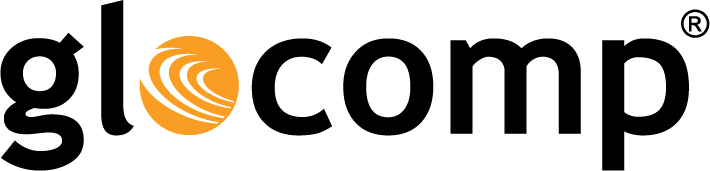Why is My Computer So Slow: How to Get Better Wi-Fi
May 23, 2019
WiFi Analytics for the Home Network
May 23, 2019Why Won’t My Laptop Connect to WiFi: Some Simple Things to Check
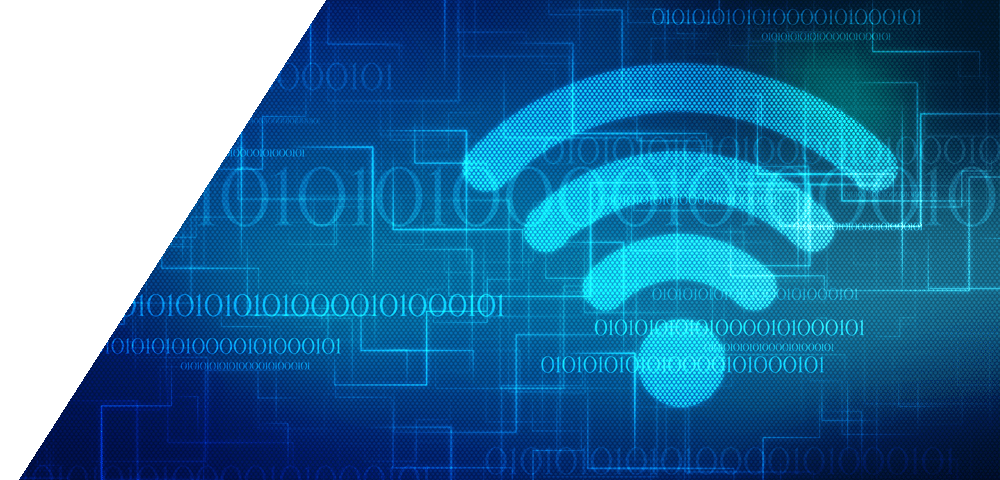
Why Won’t My Laptop Connect to WiFi: Some Simple Things to Check
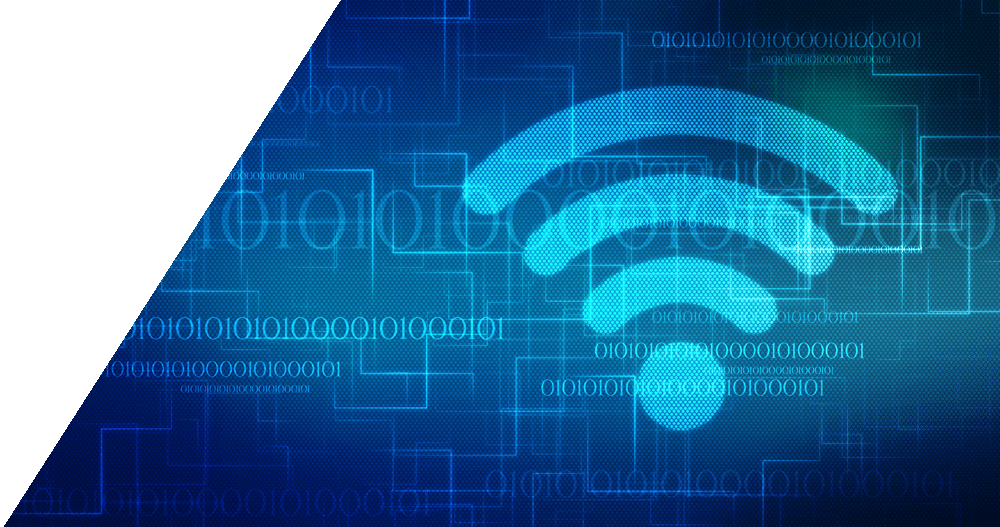
We count on our Wi-Fi to keep us connected at all times. When your laptop won’t connect to Wi-Fi, it can set you back from doing important things like work or homework. To trouble shooting your Wi-Fi connectivity issues, it’s time to take a look at the health of your network.
How to Check Your Network
To check the performance of your network using your router’s IP address you will need an Internet connection, either through an Ethernet cable or Wi-Fi. If you’re unable to connect to Wi-Fi, you may need to contact your Internet service provider for additional steps.
If exploring your router’s IP address settings seems a little too techy for you, a simple solution that gives you easy access to your home network is to use network monitoring software. Network monitoring software is a tool designed to help you monitor and manage your home network, allowing you to optimize your connections and effectively troubleshoot.
Three Things to Check on Your Network
- Connected Devices – Take a look at the devices currently connected to your Wi-Fi and disconnect unfamiliar or inactive devices. By decluttering your network of extra devices that you don’t use, you increase your network traffic speeds and bandwidth availability for your other devices.
- Security Settings – If you’re seeing unfamiliar devices on your network, you may have a freeloader. It’s always a good idea to password protect your home Wi-Fi network and establish a guest network. Not only does this prevent your neighbors from cluttering up your network and leaving you with slow or no Internet access, but it adds a level of protection for your personal data. Win-win!
- Use Band Steering – Use band steering features to automatically direct devices to the appropriate band. This ensures that each device is getting the connection needed to perform properly. For example, older devices would be directed to your networks 2.5GHz band while your gaming consoles or computer get directed to the 5GHz band to ensure you get buffer free game play, streaming, or web browsing. Opt for a router or network monitoring software that includes this feature.
Trouble Shoot with a Technician
If the three steps above don’t resolve the issue, then consider contacting your Internet Service Provider technician. If you have a network monitoring software or managed Wi-Fi tool, your technician may be able to remotely access your network to diagnose and resolve your connection issues, saving you the hassle of a house call.
The post Why Won’t My Laptop Connect to WiFi: Some Simple Things to Check appeared first on Actiontec.com.