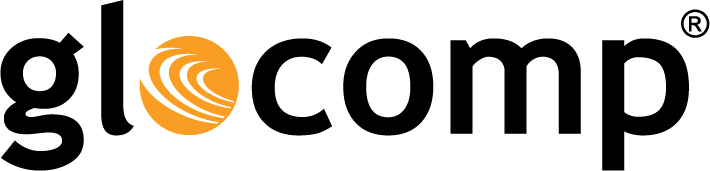Quantum to Speak at Automated Vehicles Symposium on Advanced Driver Assistance Systems Challenges with Big Data
July 13, 2019SWEED: Exposing years of Agent Tesla campaigns
July 15, 2019How to Set Up Your Google Home Speaker


Whether you have the original Google Home, the Google Home Mini, Google Home Hub or any of the new Nest Home products, you want to make sure that you set everything up properly. Fortunately, it’s easy to do.
If you are looking to set up your Google Home speaker for the first time, here’s how:
How to Set Up Your Google Home Device from the App
The first step is to make sure that you’ve downloaded the Google Home app and that your Google Home speaker is plugged in. Next, sign into the app with your email address. If you don’t have an account yet, you will need to make one.
Enabling the location services is optional, but selecting yes will give you more personalized information in the long run.
Once you are in the app, follow these few steps to add your device:
Tap the plus sign (+) > Add new device > Choose where “home” is for your device (i.e. apartment, house, office, studio space, etc.) > tap yes when the app locates the destination > tap yes again to confirm > Choose where your device is within your “home” (bedroom, bathroom, kitchen, etc.).
Next, you will need to connect to your Wi-Fi network. Now your device is successfully setup and connected to Wi-Fi.
You can also teach your Google Home design to learn your voice with the Voice Match technology. If you have been using Google Assistant from your phone, then the device will likely already know your voice. However, if you are starting from scratch, here’s what you should do:
Setting up Google Home Voice Match in 2 Steps
- In the Voice Match menu, follow Google’s prompts. It will have you repeat a few phrases like “Hey, Google” and “OK, Google.” Once the Assistant indicates that it is trained, press
- Choose whether your Assistant will have a male or female voice and tap
After you enter your home address for personalized information, then you are good to go.
How to Add Your Music to Your Google Home Speaker
You don’t need an account to tell your Google Assistant to play a song. It will use YouTube Music or Google Play Music and will play ads intermittently. If you have an account, you can avoid the ads.
You can also link other music streaming service accounts, like Spotify or Pandora. Here’s how to get your music streaming connected to your Google Home speaker:
Tap the plus sign (+) > Music & Audio > select your music app(s) and sign into the music app with your account (without leaving the Google app).
How to Add Your Video Accounts to Your Google Home Speaker
With your Google Home device, you can play your favorite TV shows and movies without touching a remote. Just link your Netflix, CBS, HBO Now, Starz and Viki accounts to your device, tell Google what you want to watch, and it will play on your smart TV or smart display.
How to Set Up Payments with Your Google Home Speaker
Last, but not least, you also might want to shop online without lifting a finger. Or, to order a pizza or an Uber to the airport. Here’s how to set up payments with your Google Home speaker:
During initial setup, tap on Add a payment method. Otherwise, to add a new card, change a card or update your information you can follow these steps:
- Tap the profile icon in the lower right corner of the app screen.
- Tap Settings
- Tap Payments > Next
- Tap Add Credit or Debit Card and following the prompts to enter your information.
- Done
The post How to Set Up Your Google Home Speaker appeared first on Actiontec.com.