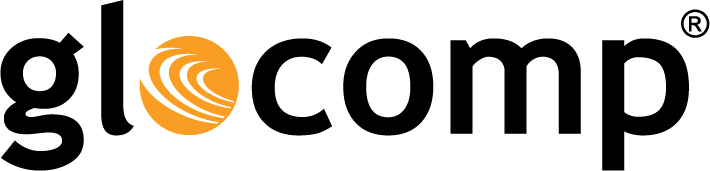Airbus reaches new heights with the help of Microsoft mixed reality technology
June 17, 2019
Ipswitch Inc – Technology Integrations
June 18, 2019Google Web & App Activity: How to Delete Yours


Google now allows users to delete their web and app activity if they would like to, according to the Gadgeteer.
Web and app activity in Google include things like Maps, Search, Play, what you do on sites and apps, your location, and activity on devices that use Google services. This tracked and saved data is to help give you a more personalized experience, faster searches, content recommendations and more. And yes, Google can still track your web and app activity even if you are offline.
If you are looking to delete this saved data, you can choose from three options. Once you follow the steps to delete this data from one device, it will delete data for all connected devices.
- Keep until I delete manually
- Keep for 18 months
- Keep for 3 months
How to delete my web and app data on my Android devices
To delete the data on your Android phone, follow this path:
Go to your phone’s settings > Google > Google Account > Data & personalization > Web & App Activity
> Manage Activity [link] > Choose delete automatically > Make your selection and press “Next” > Press “Confirm” > tap the “Got it” button.
All of your changes will be saved.
How to delete my web and app data on my Apple iOS devices
On iOS, you can delete data through Gmail and Safari mail. To delete the data on your iOS device, follow this path:
Gmail:
Open up Gmail app > Menu > Settings > tap on your account > Manage your Google Account > Manage your data & personalization > Web & App Activity > Manage Activity [link] > Choose to delete automatically > Make your selection and press “Next” > Press “Confirm” > tap the “Got it” button.
Safari:
Go to your Safari app > go to google.com > log into your account > tap on your profile picture > Account settings > Web & App Activity > Manage Activity [link] > Choose to delete automatically > Make your selection and press “Next” > Press “Confirm” > tap the “Got it” button.
How to delete my web and app data on my PC
To delete the data on your PC, follow this path:
Launch Chrome browser > log into your Google account > click on the vertical ellipsis menu in the upper right corner > Settings > Manage Google Account > Manage Your Data & Personalization [link] > Web & App Activity > Manage Activity [link] > Choose to delete automatically > Make your selection and press “Next” > Press “Confirm” > tap the “Got it” button.
All of your changes will be saved.
This is a great way to gain a little more control over your collected data.
The post Google Web & App Activity: How to Delete Yours appeared first on Actiontec.com.