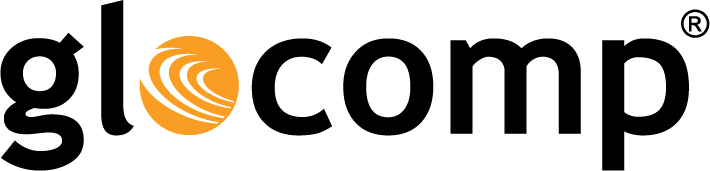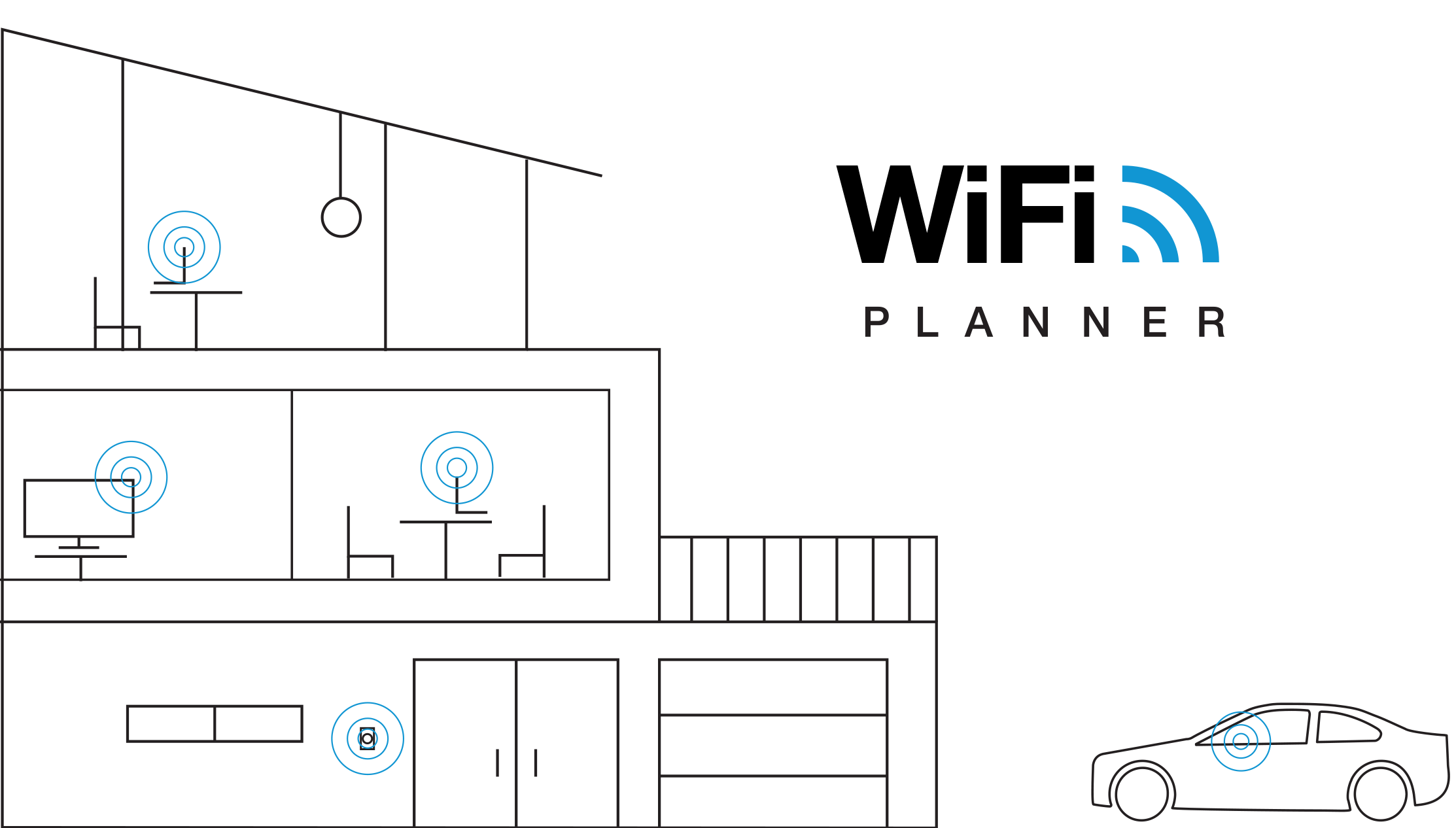CyberSafe Limited – Technology Integrations
July 17, 2019
How Do You Check Your Wi-Fi Speed?
July 17, 2019How Do I Check My WiFi Speed on My Laptop?

How Do I Check My WiFi Speed on My Laptop?

When lag and buffering begin to slow you down, it’s time to take a look at your ping rate and upload/download speeds.
Two Methods to Perform a Wi-Fi Speed Test
- For a general look at your Wi-Fi speed, you can go into your laptop’s “Network and Internet” menu found on the control panel. From there, select “Network and Sharing Center” and then click on your Wi-Fi name. This opens a Wi-Fi status window that shows a variety of network data points. The speed shown on the Wi-Fi status menu represents the connection between your laptop and your router.
- For a deeper look at your Wi-Fi speeds, you can use an online Wi-Fi speed test. Some Internet service providers have their own speed test tools. There are also a variety of online speed test tools, such as speedtest.net or fast.com, that are typically free to use and provide you with real time speed information with the click of a button. Online speed tests often show upload and download speeds as well as ping rates. Ping rates are important for online gaming while upload and download speeds are important for web browsing, streaming video, and email.
Ideal Upload and Download Speeds
Upload and download speeds are measured in megabits per second (Mbps). The Wi-Fi speeds you need depend on the online activities you use most.
For casual web browsing, checking email and streaming online video, 4-8 Mbps is recommended. Netflix recommends 5.0 Mbps download speeds for watching HD quality videos. For streaming with Hulu, you can use Hulu’s auto-select feature to match the best viewing quality for your bandwidth. YouTube recommends a minimum of 1.5 Mbps download speeds, but it depends on the quality level of the video. 20+ Mbps is ideal for users who run a lot of Internet applications at once.
How to Improve Wi-Fi Speeds
- Keep your router in an open and central location. Things like appliances, walls, and large metal objects can all negatively impact your WiFi signal, and hence, your speeds.
- Make sure your router is updated. Updating your router’s firmware helps keep malware from stealing your bandwidth and slowing your Internet speed.
- Keep Wi-Fi hogs in check and remove unknown devices off of your network. Having too many devices on your network, or older, slower devices can significantly slow your Wi-Fi speeds down. You can easily manage the devices connected to your home network by using a Managed WiFi solution that gives you the tools you need to manage all of your connected devices, as well as keep unwanted devices off your network.
- Use a Wi-FI booster or extender. Wi-Fi boosters and extenders help to eliminate the areas of your home with weak connections.
How fast should your WiFi be?
Use our WiFi Planner to calculate how many WiFi Network Extenders are required to have the best WiFi coverage in your home.
The post How Do I Check My WiFi Speed on My Laptop? appeared first on Actiontec.com.