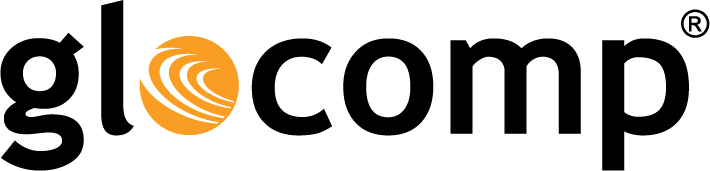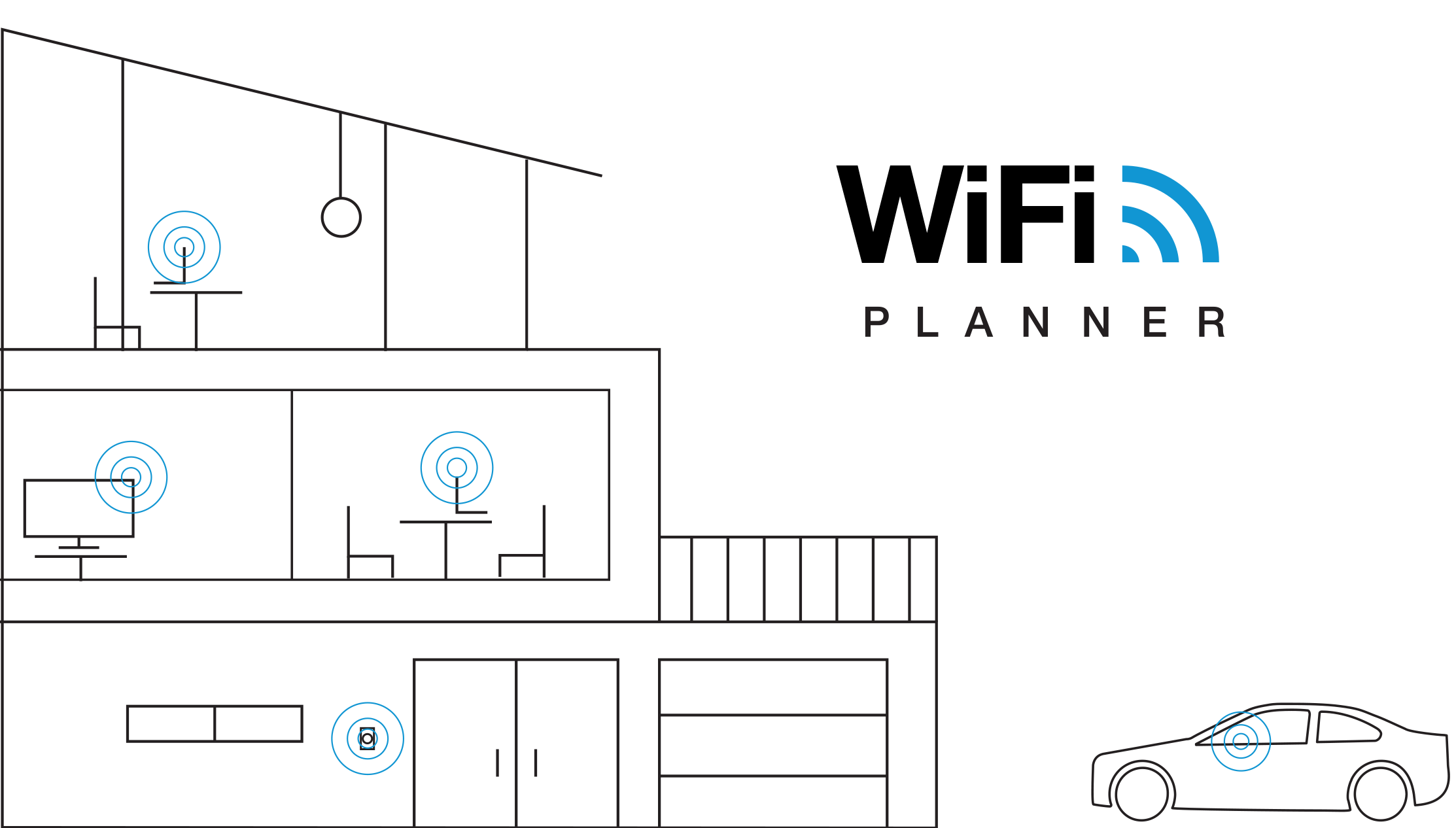How Do I Check My WiFi Speed on My Laptop?
July 17, 2019
Why is my Wi-Fi So Slow?
July 17, 2019How Do You Check Your Wi-Fi Speed?

How Do You Check Your Wi-Fi Speed?

When you suspect your Wi-Fi is underperforming, a Wi-Fi speed test is an easy first step to finding the cause.
Things That Can Slow Your Internet Down
There are many things that could be causing your Wi-Fi to be slow. Two of the primary reasons are router location and the number of devices connected to your network. Routers are prone to interference. Walls, floors, appliances, and even metal can weaken your signal as you go farther away from your router. In addition to router location, the number of devices connected to your network also influences your Internet speed. A cluttered Wi-Fi network with too many devices can dramatically lower your Wi-Fi speed. This is especially true if you have an unprotected network and unknown devices freeloading on your Wi-Fi.
Wi-Fi Speed Tests
- Wired Internet Connection – You should first test your wired internet speed (the speed between your service provider and your modem) to establish a base speed. There are a variety of internet speed tests available online, or from your internet service provider. Most online Internet speed tests include three measures: ping rate, download, and upload speeds. Ping represents the reaction time of your Wi-Fi connection. Ping rates are measured in milliseconds (ms). A ping rate under 20ms is considered great. Ping over 150ms results in noticeable lag. Download speed is how quickly data from the server is sent to you. Download speeds impact how quickly web pages load and how often online videos need to buffer, if at all. Upload speed is how quickly your data is sent to others.
- Wi-Fi Speed Test on a Computer – Once you have tested your wired internet connection speed, you can test your Wi-Fi speed. Go into your laptop’s “Network and Internet” menu found on the control panel. From there, select “Network and Sharing Center” and then click on your Wi-Fi name. This opens a Wi-Fi status window that shows a variety of network data points. The speed shown on the Wi-Fi status menu represents the connection between your laptop and your router.
How to Improve Wi-Fi Speeds
- Keep your router in an open and central location. Things like appliances, walls, and large metal objects can all negatively impact your WiFi signal, and hence, your speeds.
- Make sure your router is updated. Updating your router’s firmware helps keep malware from stealing your bandwidth and slowing your Internet speed.
- Keep Wi-Fi hogs in check and remove unknown devices off of your network. Having too many devices on your network, or older, slower devices can significantly slow your Wi-Fi speeds down. You can easily manage the devices connected to your home network by using a Managed WiFi solution that gives you the tools you need to manage all of your connected devices, as well as keep unwanted devices off your network.
- Use a Wi-FI booster or extender. Wi-Fi boosters and extenders help to eliminate the areas of your home with weak connections.
How fast should your WiFi be?
Use our WiFi Planner to calculate how many WiFi Network Extenders are required to have the best WiFi coverage in your home.
The post How Do You Check Your Wi-Fi Speed? appeared first on Actiontec.com.